How to - Modify a Group Panel
You can edit a group panel by saving your own copy
Sharing your experiment design and details is easy to do by creating or joining a FluoroFinder Group. Every member of the group will be able to see fluorochromes, product selections, spillover information, titrations, lot numbers and even group member comments for each experiment. For information on creating, joining, and modifying groups, see https://intercom.help/fluorofinder-help/en/articles/10033952-help-groups
Experiments that are saved to a group still belong to the person who created them and can not be modified by other group members. In order to make edits to a group experiment you will first need to create your own copy within your Personal Panels section.
Begin by navigating to the "My Experiments" page by clicking the large "My Experiments" button on the FluoroFinder Dashboard:
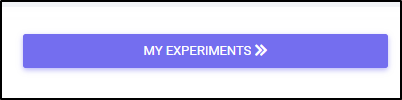
Clicking this button will land you at the "My Experiments" page. From this page, select the Group experiment you would like to modify from the drop-down menu:
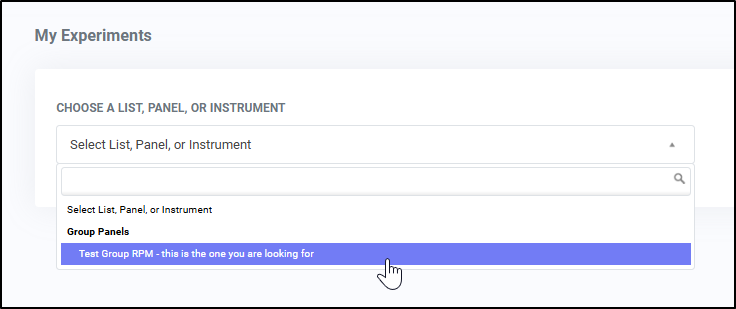
This will load the selected panel for review. At this point, you can now create a personal "copy" of the panel by clicking "Create a copy" from the selections available:

The "Share a copy" dialogue will open. Enter a new name (if desired) and choose a save location (Personal Saved Panels or another group) in which to save the copy of the panel:
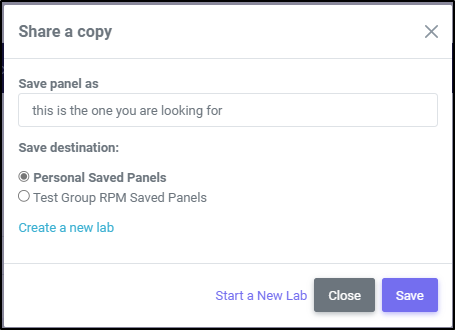
Once you have created your own copy of the experiment you are free to edit it as you see fit. You can do so by loading the new experiment from the drop-down box, and clicking the now available "Modify Panel" button:

Be aware that these edits will not affect the original panel that was saved into the group. If you want other group members to see your changes you will need to add the new version of your panel into the group by re-saving it and selecting the appropriate group as your save destination.