Help - 5.0: Summary
Navigating Panel Builder Stage 5.0 - Summary
1. Introduction to Summary
2. Summary: Additional Options and Configurations
a. Save
b. Get Quote
c. Back
d. Share Panel
e. Export Inventory
f. Add to Inventory
g. Add All
INTRODUCTION TO SUMMARY
Having finished our cytometer, antigen, and product selections, you’ve completed the panel design process in FluoroFinder. Congratulations! The Summary page displays an overview of the selections you’ve made throughout the process, including your selected Institution (if any), selected Facility (if any), and your selected Machine.
Beneath that information is a review of the selected products for your panel, including all pertinent details about the products, links directly to the supplier page, and options for adding reagents to your FluoroFinder inventory.
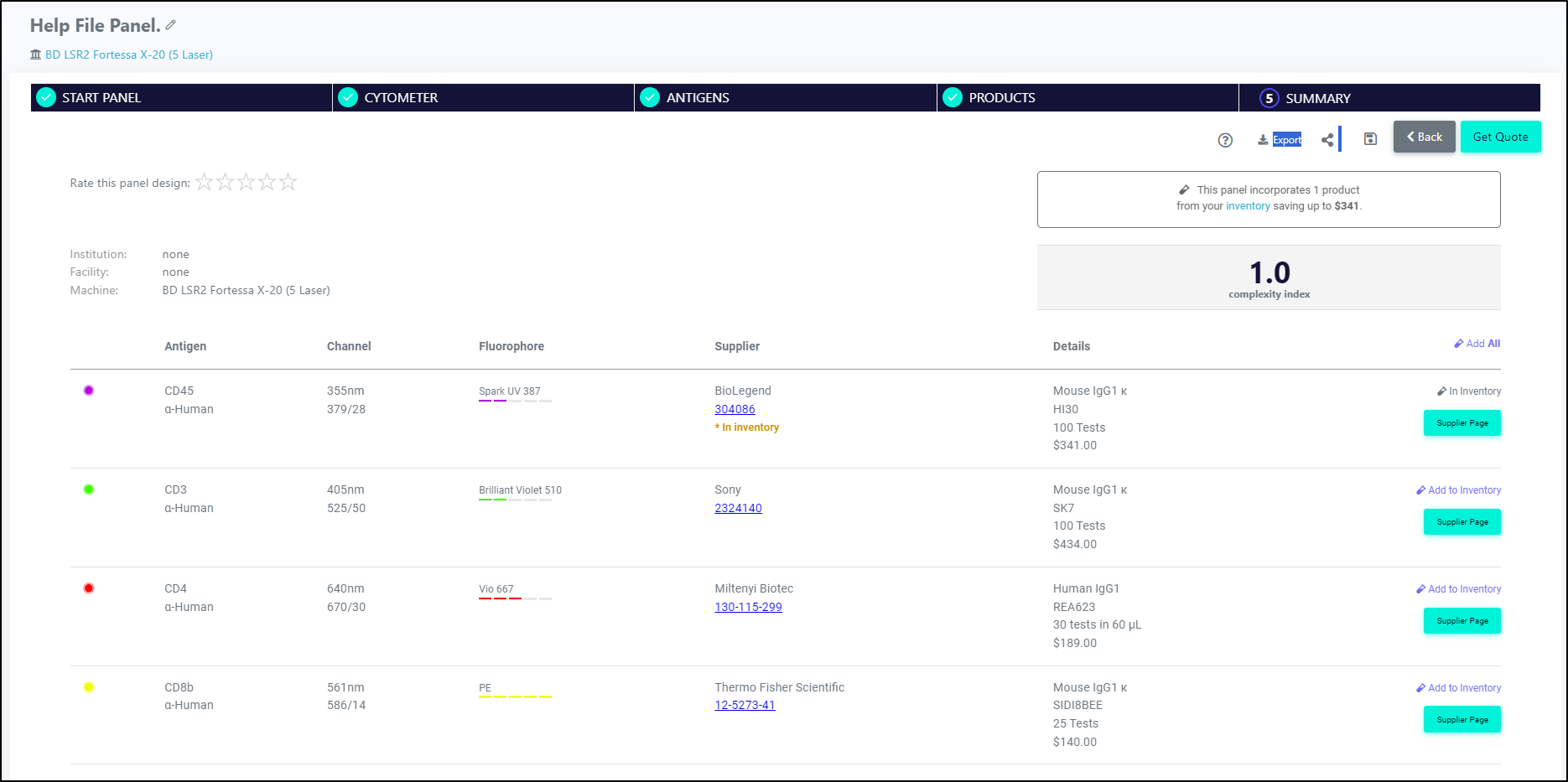
If you are a paying "Plus" subscriber to FluoroFinder, have inventory uploaded in the database, used the inventory feature of Intellipanel, and had items from your inventory selected for inclusion in your panel, an estimated cost savings for your panel design, taking in to consideration the antibodies you need not purchase, will be displayed:

Example of cost savings from an Inventory antibody being included in an Intellipanel automated panel design.
SUMMARY: ADDITIONAL OPTIONS AND CONFIGURATIONS
There are a variety of options available within Panel Builder to customize your experience, save and share your results, or get pricing for products. Find instructions for their use below:
************************************Save*************************************
Save – Clicking “Save” will allow you to save your experiment at its current state. When selected, a save interface will pop up, supplying options to name your panel (required) and save it to either your “Personal Saved Panels” or “Save to Lab (Team:)” (if configured – if you need a lab configured, there is a link in the save interface to request assistance). Name your panel, choose your save location, and click “Save” to complete the process. Saved panels can be viewed in the “My Experiments” section of FluoroFinder and used as Templates for future panel design.

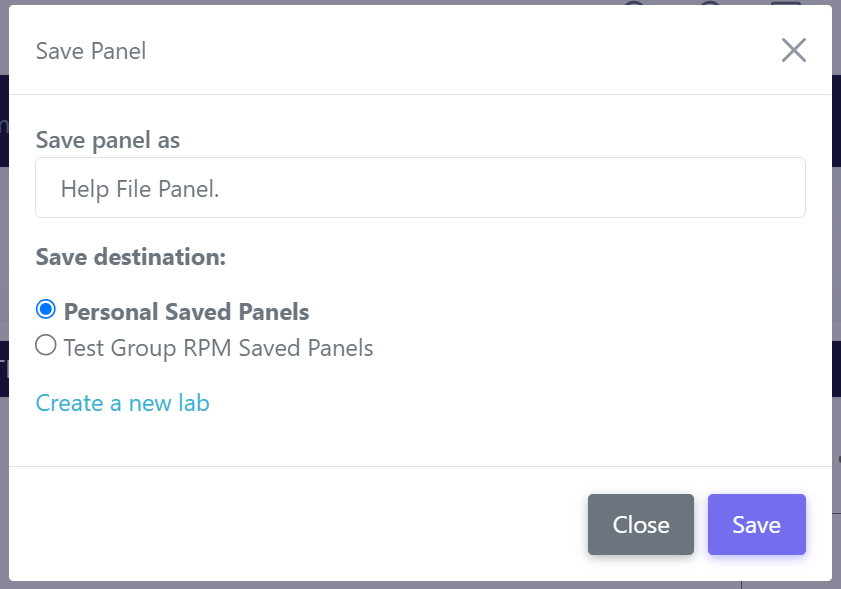
*********************************Get Quote**********************************
Get Quote – Requests a quote, or quotes, for the selected products from their suppliers. Individual suppliers may reach out to you for institute specific pricing on selected products if you select this option.
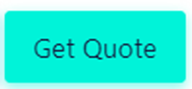
*************************************Back************************************
Back – Clicking this button will take you back to the prior step of the Panel Builder process
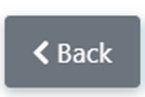
********************************Share Panel********************************
Share Panel– If you would like to share the details of your panel, clicking the “Share Panel” button will open an interface allowing you to send the details of the summary page to the entered email address. Enter an email into the box and click “Send Email” to share.

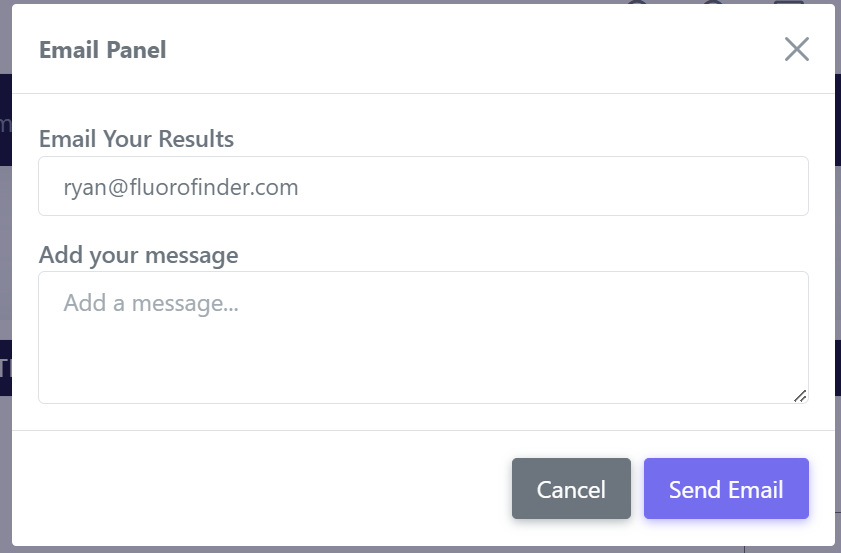
*******************************Export Panel********************************
Export Panel – Selecting “Export Panel” will provide you with the options to export the data from your completed panel. Two options are provided: “Print” and “CSV”. Selecting “Print” will generate a PDF version of the information displayed on the Summary page, with associated links the products selected and back to the FluoroFinder panel itself. Selecting “CSV” will generate a CSV file of the same data.
*****************************Add to Inventory*****************************
Add to Inventory – Selecting “Add to Inventory” next to a displayed product will add the product to your FluoroFinder Inventory. Products in your inventory will be denoted with a message when displayed while selecting products. See: Inventory
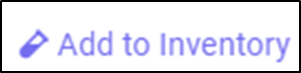
*********************************Add All*************************************
Add All – Selecting “Add All” will add all chosen products to your FluoroFinder Inventory. Products in your inventory will be denoted with a message when displayed while selecting products. See: Inventory


