Help - 1.0: Start Panel
Navigating Panel Builder Stage 1.0 - Start Panel
1. Introduction to Start Panel
2. Navigating Start Panel Page
3. Premium Options for "Plus" Subscribers
a. Intellipanel
b. Premium Options
- Intellipanel
- Automatically Set Antigen Densities
- Inventory
- Preferences
INTRODUCTION TO START PANEL
This guide will walk you using FluoroFinder's Panel Builder Application step-by-step. Each page/step of the Panel Builder will be accompanied by its own “Panel Professor” page, guiding you through the process of building your panel. To begin, you will find yourself on the "Start Panel" page of the Panel Builder.
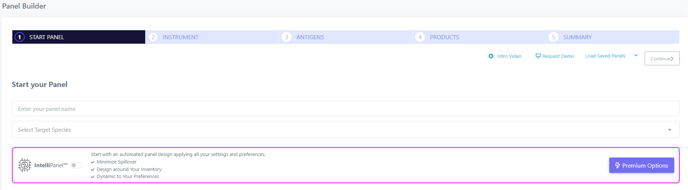
The data we enter on this first page will tell FluoroFinder some basic details about our experiment, including providing a name under which our experiment can be saved, and specifying the species in which we will be performing our experiment. Additionally, paying subscribers to FluoroFinder can enable Premium Options from this page - A.I assisted panel design (Intellipanel), automated inclusion of Inventory antibodies, Preferred/Excluded Suppliers, Preferred/Excluded Fluorophores, and auto-antigen density.
NAVIGATING THE START PANEL PAGE
To get started using the FluoroFinder Panel Builder, please follow these steps on the Start Panel page:
1. If desired, enter a name for your panel. This must be a unique name (one you have not used before), and will be the name under which the panel is saved as we continue our design:

2. Select a target species for your experiment from the drop-down list (the species your sample originates from):
![]()
3. If you are:
-
Using FluoroFinder from a free account: click "Continue" to proceed to "Step 2: Select Cytometer".
-
Using FluoroFinder from a paid "Plus" account: see "Additional options for "Plus" subscribers below, or press "Continue" to proceed to "Step 2: Select Cytometer"
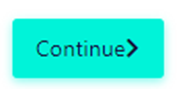
PREMIUM OPTIONS FOR "PLUS" SUBSCRIBERS
-
Intellipanel - Enabling the Intellipanel slider (shown below enabled) will turn on FluoroFinder's "IntelliPanel" automated panel design feature, which leverages A.I., machine learning, and the vast product-set withing FluoroFinder's database to automatically select fluorophores to optimize your panel design. For more information, contact support@fluorofinder.com

-
Premium Options - Clicking the "Premium Options button" (shown below) will open a settings box allowing you to control a variety of additional options and features of the FluoroFinder "Plus" subscription

Upon clicking the "Premium Options" button, a popup box will open to allow configuration of additional settings
- Intellipanel - as outlined above, Intellipanel can be enabled directly on the "Start Panel" page, or through the "Premium Options" modal. Additional configuration options for Intellipanel fall within the "Premium Options" modal, including the ability to enable "Auto-selection" for products (in addition to automatic fluorophore recommendations) and to enable or disable application of "preferred" suppliers and fluorophores.
- Automatically Set Antigen Densitites - when enabled, this feature will allow FluoroFinder to automatically set antigen densities for common antigens. Users will be notified that automatic antigen density setting is being used, and cautioned to check settings against their own data.

- Inventory - enabling "Inventory " allows FluoroFinder to suggest reagents from your antibody inventory in the automated Intellipanel process. Reagents will be recommended when they fit within an optimized panel design, and new reagents will be suggested when existing inventory items cannot complete an optimized panel. A list of inventories which may be assayed is included for selection.

- Preferences - the Preferences section allows you to indicate preferred suppliers, preferred fluorophores, excluded suppliers, and excluded fluorophores. Preferred suppliers/fluorophores will be selected over other similar options in Intellipanel built panels. Excluded suppliers/fluorophores will not appear in panel building results.