How to - Add Facility Cytometers to FluoroFinder
Optimize your experience by loading your customized cytometer configurations
FluoroFinder's suite of tools are capable of storing and accessing your facility's customized cytometer configurations for use in your experiment designs. To upload your customized cytometer configurations to FluoroFinder, use one of the following options:
Option 1 - Fill out the Cytometer Upload Form and return to support@fluorofinder.com
The easiest way to create your customized cytometer configurations is to fill out our Cytometer Upload Template!
Download the FluoroFinder Cytometer Upload Template (available via the "Upload Template" button below), fill it out as per the example in the "Example" tab, and return it to us at support@fluorofinder.com. Alternatively, send your existing images/documents showing the excitation and emission configuration of your cytometers (pdf, csv, etc.). Don't forget to tell us the name of your institution and the lab name as you want it to appear in FluoroFinder.
Option 2 - Submit an upload request via the Panel Builder
Use our online form by following these steps:
Step 1: Make your way to app.fluorofinder.com and select any "Panel Builder" link:
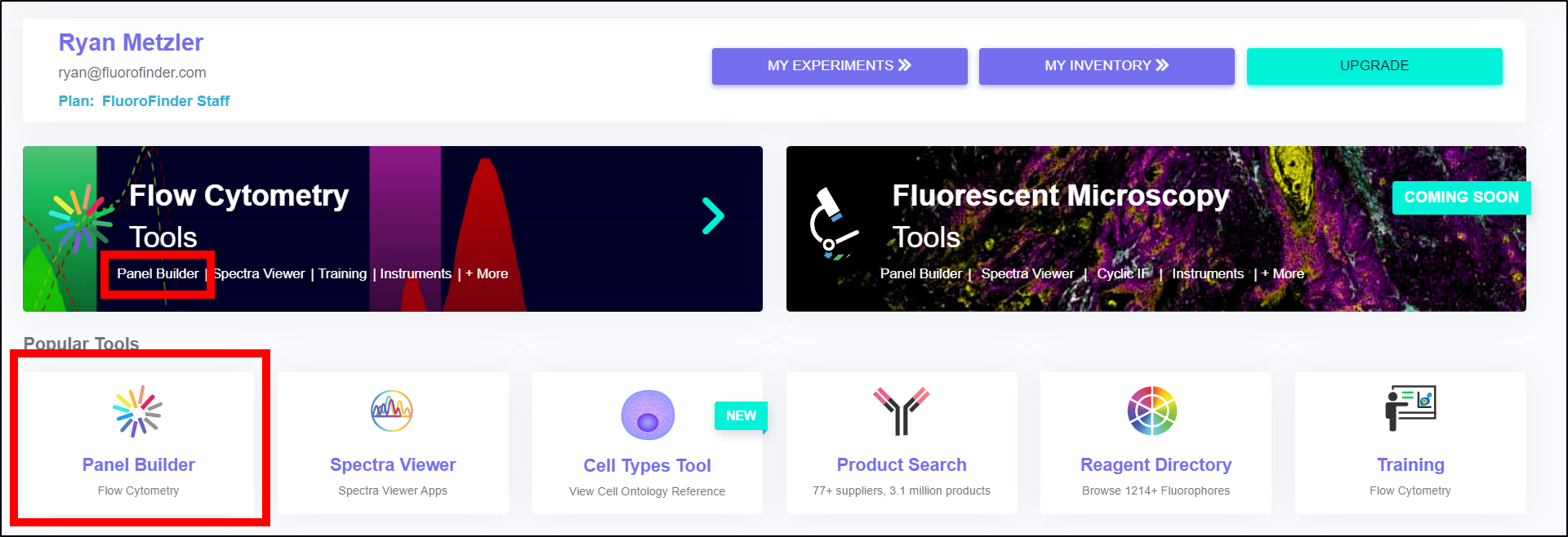
Step 2: Complete the first step of the Panel Builder process by providing a panel name and selecting a species. Click Continue to proceed to the next step
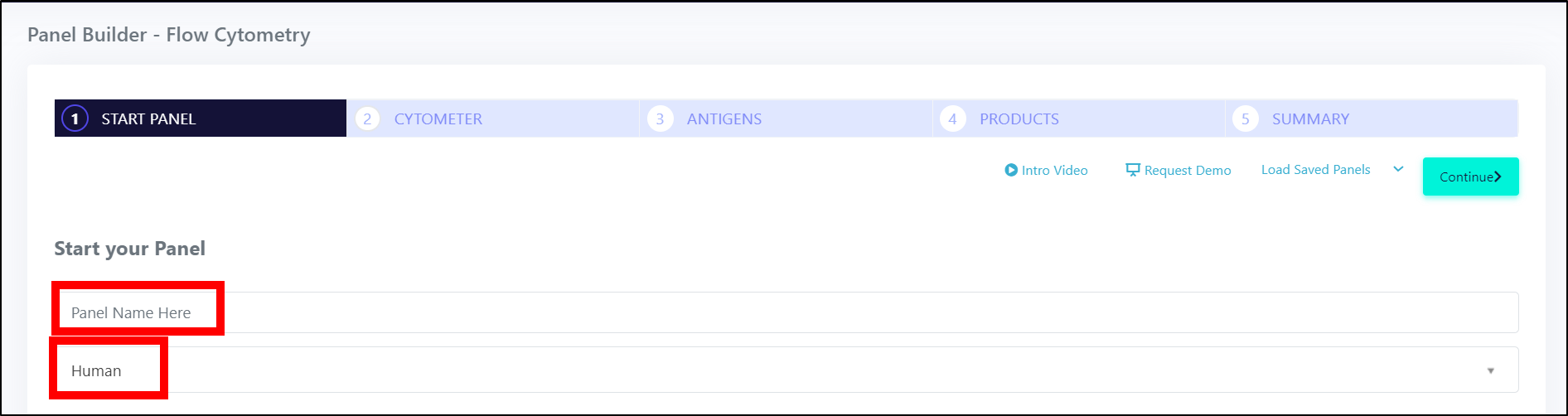
Step 3: On the "Cytometer" page, click the link to "Add your lab"
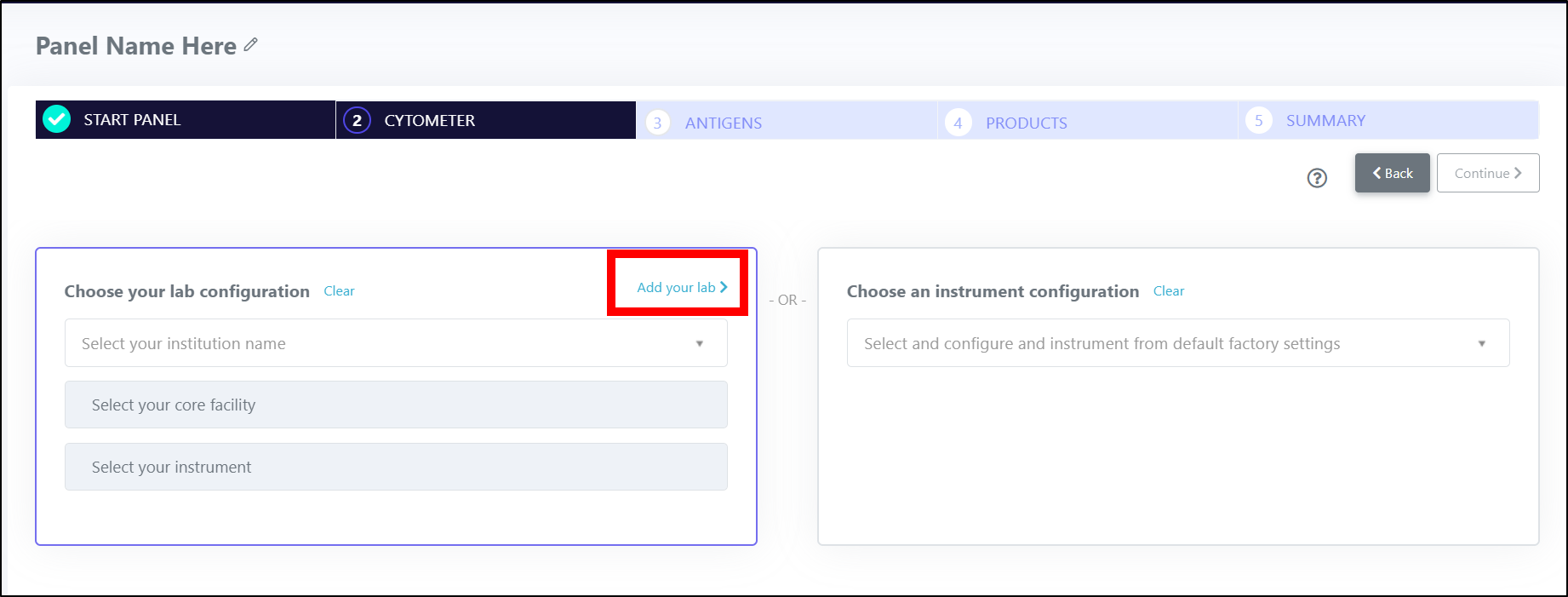
Step 4: Fill out the pop-up form with your Institution name, Core/Lab name, Facility Contact, Your Name, Email Address, and any Notes. Additionally, download and fill out the "Cytometer Upload Form" with your cytometer configurations (see arrows in image below for upload/download links), following the example in the "Example" tab of the file.
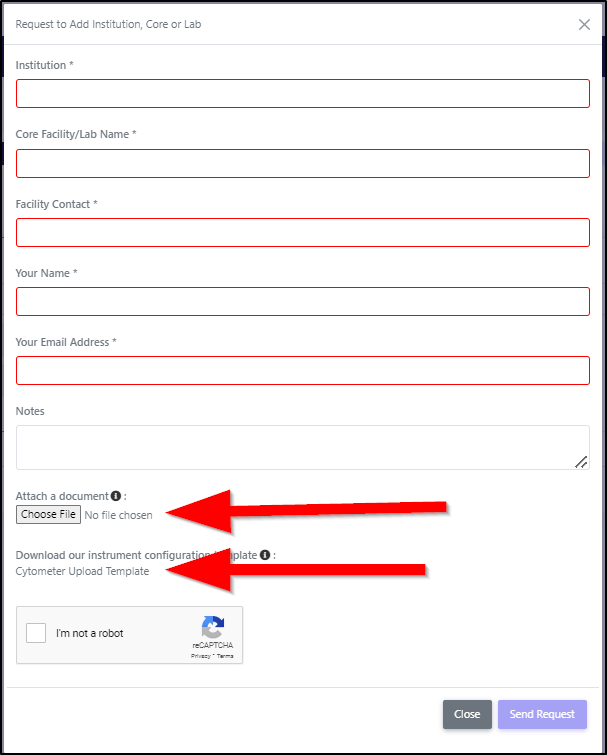
Step 5: Submit
-
NOTE: Do not forget to reattach the form before sending the request.
-
Alternate: If you do happen to send the information without attaching the excel sheet, no worries! Send this information to support@fluorofinder.com.